I have Office Professional Plus 2010 installed and is licensed via my Office 365 subscription. I recently installed Visio Premium 2010 via separate install media and license. During the process of installing the Premium copy of Visio, I uninstalled Visio Standard.
After I checked to make sure Visio Premium was working properly, I opened Word and noticed all of its features disabled – I could only open and view files. On Word's Help menu, the warning below let me know why it was in Reduced Functionality mode:
Product Activation Required. This product is unlicensed. Connect to your network or contact your system administrator for further assistance.
The key is to understand how Microsoft Office is activated when associated with an Office 365 license. The product is activated initially by prompting you for your Office 365 login. It checks to make sure you have a current license associated with your account and if you do, it activates your copy. Read more on the TechNet site here: Overview of Office 365 ProPlus
However, that is not the end of the process – it is just the beginning. Once a month, Office checks your Office 365 account to make sure you still have a current license associated with your account.
The Microsoft knowledge base article 2390460 explains three different situations that may cause Office Professional Plus to have this issue: Office Professional Plus enters Reduced Functionality Mode (RFM)
- The computer is not provisioned or was removed from the subscription account.
- The user was previously deprovisioned.
- The system clock differs from the Office Subscription Service clock.
None of these were the cause of my issue – however, the second ‘fix’ method listed in the KB article was the solution. If you run into this issue and you know your Office 365 license is still valid, run the following command:
For 64-bit versions of Office Professional Plus:
C:\Program Files\Common Files\Microsoft Shared\OFFICE14\OSAUI.exe /K
For 32-bit versions of Office Professional Plus installed on 64-bit Windows:
C:\Program Files (x86)\Common Files\Microsoft Shared\OFFICE14\OSAUI.exe /K
You will then be prompted to login with your Office 365 credentials. Once you do, you should be shown the following message:
Subscription Verified. Your subscription for Microsoft Office has been verified and is ready to use.
If this does not work for you, run the OSAUI.exe program again, but use the /F switch instead of /K.
Some additional information can be found here: Reactivate subscription license by using Osaui.exe
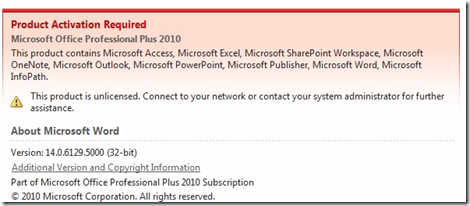
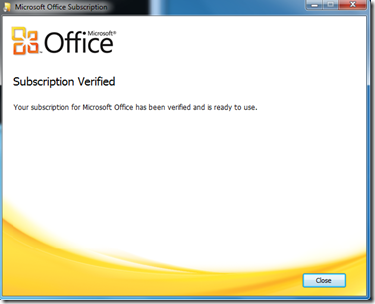
One Comment
ysssm
Great! works perfectly.. thanks 🙂