I recently setup yet another SharePoint farm (this time using virtual machines) and ran into a problem that happens all too often.
The scenario is this: I setup MS SQL server in preparation for getting SharePoint installed on a separate server. After setting up your service accounts in Active Directory and installing MS SQL on Server1, I set off installing SharePoint on Server2. When I got to the screen in the Specify Configuration Database Settings within the SharePoint configuration wizard, I received the following error:
Knowing the database ‘master’ did exist, I setout to solve the “current user does not have permission” issue. I opened the SQL Management Studio and checked to make sure my account had permission to connect.
I checked the permissions for the service account and everything looked good. So, what’s going on?!?
Since I don’t follow a setup script anymore (I have done this hundreds of times, so I know what I am doing, right?), I had forgotten one step. MS SQL listens for incoming traffic on port 1433. When setting up your SQL server, you have to make sure you create a firewall rule to allow that incoming port. This is elementary and I should have remembered this step, but no one is perfect, right?
So, I opened Windows Firewall (if you are using a different firewall product, the steps should be similar).
I selected Inbound Rules in the left window and then chose New Rule… from the Actions menu on the right.
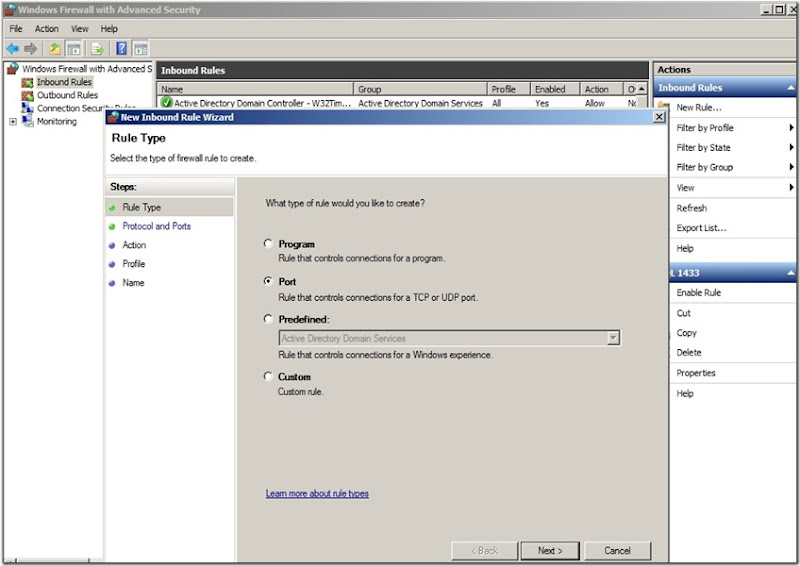
Select Port for the type of rule you want to create, click Next, and then type in 1433 in the port field.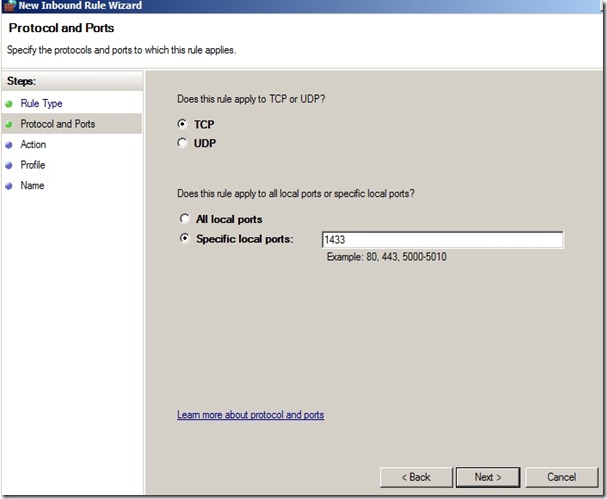
Click Next and then select to Allow the connection. Go through the rest of the wizard by clicking Next and filling in the appropriate content.
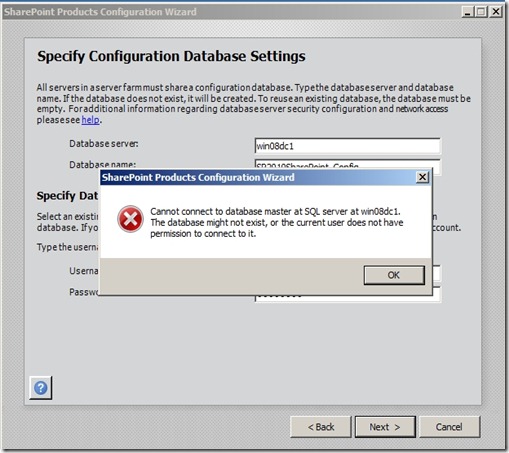
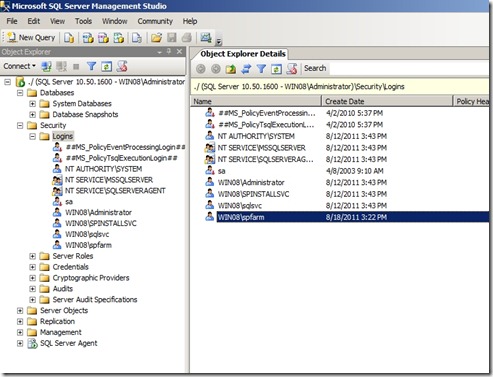

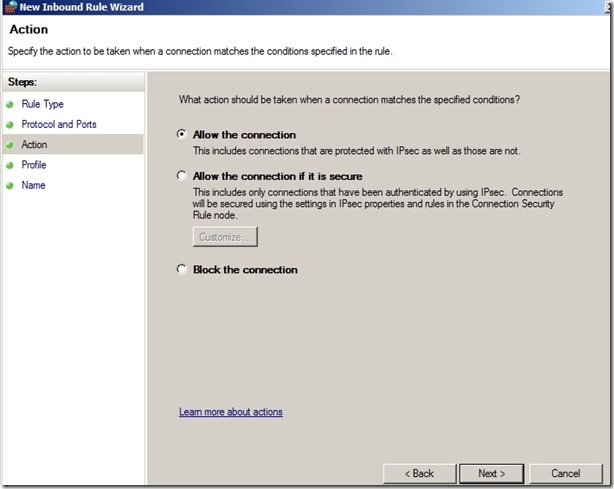
One Comment
waleed
thanks alot