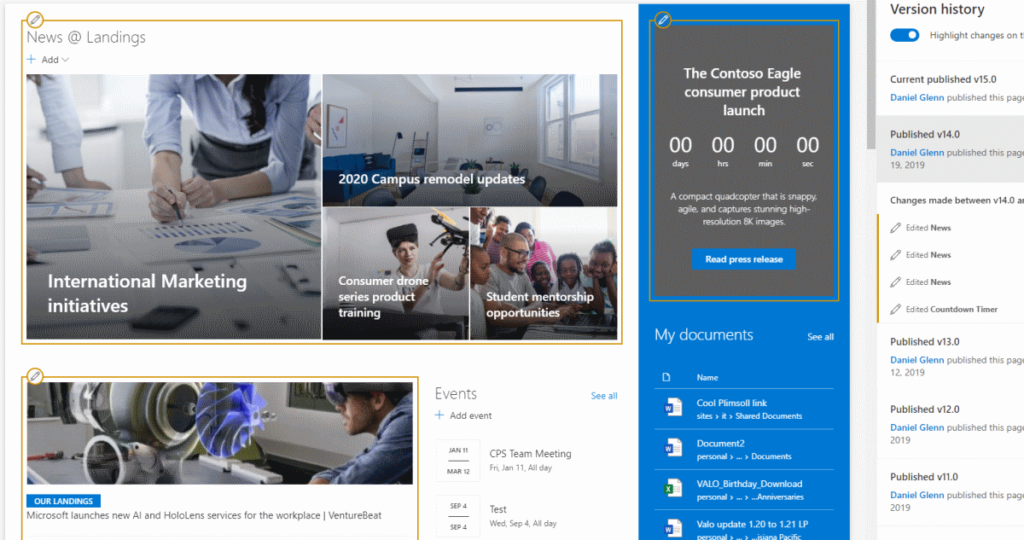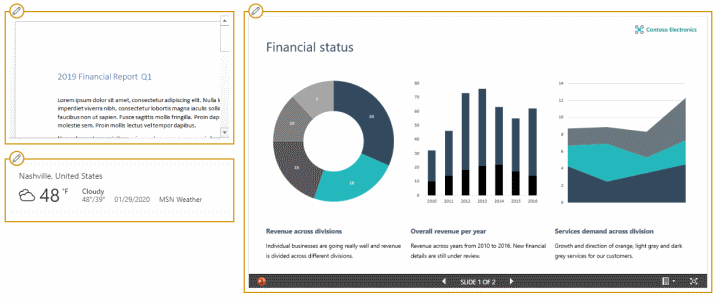As announced during Microsoft Ignite and new to SharePoint Online: view modern page differences in past versions with SharePoint page difference visualization. This functionality will enable page authors to find changes made and reverse them if needed. Check out my video below demonstrating the functionality and then read the details below!
Manage Versions
Versioning and having a version history has been a staple for SharePoint for a long time. However, with this update we are able to get even more detail into what has actually been updated. Using the old (classic) way of viewing version history, there is no way to know what has been changed without check-in comments. With the new way, details on exactly what was changed and in what order those changes were made are clear.
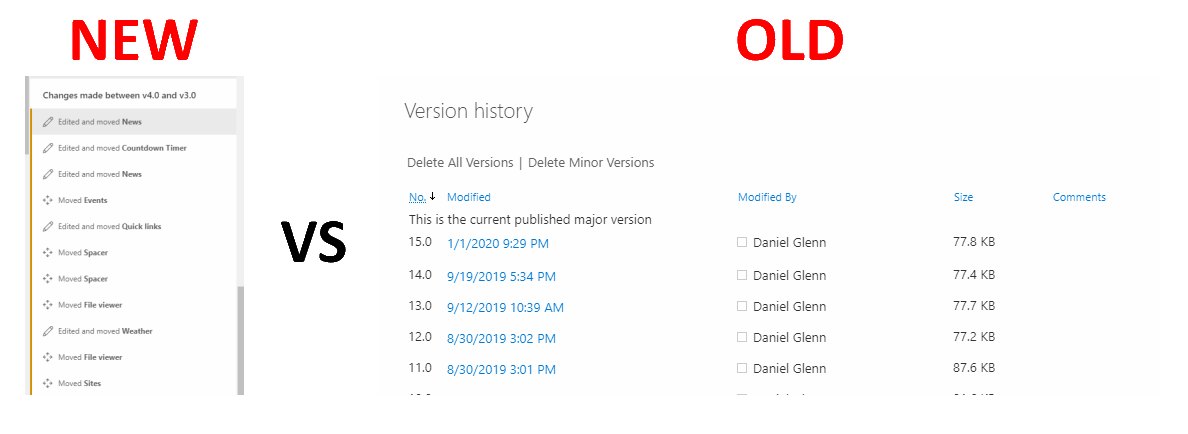
The version history pane retains the ability to restore and delete previous versions as well. Therefore, we get great improvement and retain needed functionality.
Highlight The Differences
Finally, when viewing the Version History pane, you will also see a new feature toggle labeled Highlight changes on the page. When you turn this on, you will see the changes on your page outlined.
If you aren't careful, you might miss the color of the highlighting and the icons that are displayed. Three colors are used to highlight updates: green, yellow, and red. These colors correspond with the colors shown in the details on the version history pane. Different icons are shown as well, to give an indication if the item was added, moved, edited, or deleted.
Page Authors
For page authors, this new functionality will be a boost in productivity. This gives tools needed to not only revert changes, but to also track performed updates like never before in SharePoint.