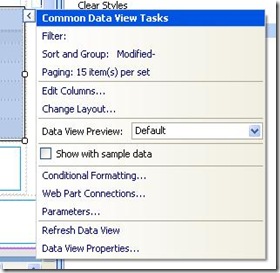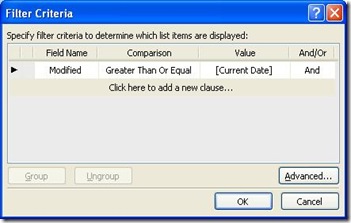Data Views can be a very powerful tool when using SharePoint Designer 2007 in designing pages in your WSS 3.0 and MOSS 2007 environments (the same is true for SharePoint Designer 2010 and SharePoint 2010).
One of the requirements for my project is to display documents from two different SharePoint Document Libraries in one view and have the documents displayed in a specific way. The content is to be displayed in the table view as follows:
| Document Icon | Name | Title | Modified Date |
- The Document Icon must display the file-specific icon, but the hyperlink must point to the file. [Go here to find out how I accomplished displaying the icon]
- The Name field should display the document’s name, but without the file extension [Go here to find out how I accomplished displaying the name without the extension]
- Only the last 30 days of modified files should be displayed.
To filter the list of items in the Data View, first I setup the Data View to display the content like I wanted. Then, selecting the Common Data View Tasks drop-down (as shown below), I selected the Filter: option.
The expression is pretty involved, but I cheated a little by using the Filter Criteria option. The expression I started off with was Modified Is Greater or Equal To [Current Date], as shown below.
I then selected the Advanced button (shown on the picture above) and I was presented with the advanced expression being used by the builder. I added “- 30” without the quotes to the expression.
The whole expression ended up being the one shown below:
[number(translate(substring-before(@Modified,'T'),'-‘,”)) >= number(translate(substring-before($Today,'T'),'-‘,”)) -30]